Guide to Create a WordPress Blog Post
 WordPress is the most popular Content Management System. It is such a good tool to create a blog post and also landing pages. If you are an SEO expert or content writer you may come across with WordPress. Getting familiar with WordPress is a best move. On these days most people go for WordPress as their CMS choice because it is easy to use and maintain and also to customize.
WordPress is the most popular Content Management System. It is such a good tool to create a blog post and also landing pages. If you are an SEO expert or content writer you may come across with WordPress. Getting familiar with WordPress is a best move. On these days most people go for WordPress as their CMS choice because it is easy to use and maintain and also to customize.
Here we first go with how to upload a WordPress blog post. Before optimizing a blog post, you should upload it and make it live.
Uploading Blog Post
1. After log in to your site you may enter to your dashboard. There you can see the “Post” option click on it and select “Add New”.
2. Now you enter into a page where you can start your blog post. Give a title to your post in “Enter title here”.
3. Under that section you can start your blog. Content can be directly enter into the blog post and publish it or make it as a draft if you are not ready to publish it. Some people write all the blog post separately in some programs(like word). Then copy paste the content once they are ready to publish.
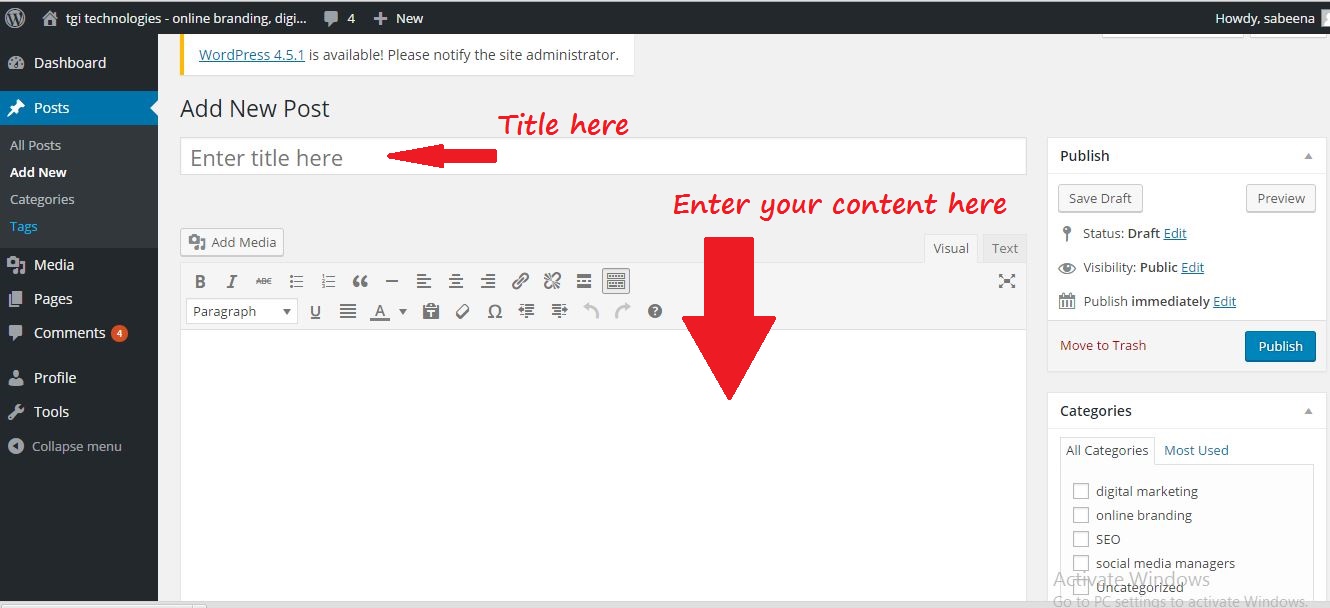
4. You can add links to your post. For this select the text you want to make it hyperlink. Then click on the symbol showing the link. A small window opens and there you can add the url. Then click add link. 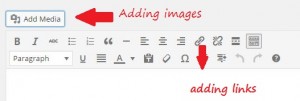
5. Adding images in your post is also simple. If you have images, place your cursor where you want the image. Click on “Add Media” and select “Upload Files.” After choosing your preferred settings, click “insert into post” to add your image in your blog post. Sizing and aligning your image can be done by selecting your image.
6. There is a “Categories” section on the right side of your screen. No need to categorize your post (unless your site is organized by categories), but you can add one if you wish. If you do so, WordPress will create category pages that pull in posts within that category.
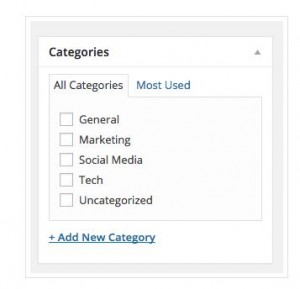
7. Under the “Categories” section, you’ll see the tags section. You can add tags to your post here.
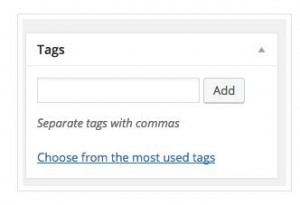
8. On the right side up there is a section called “Publish.” Here you can choose “Preview” to make sure everything looks right in your post before uploading it. If something doesn’t look the way you want, just edit that section.
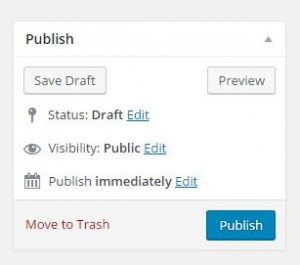
Basic Optimization Tips
As an SEO you should focus on the blog post optimization. There are so many things you have to consider while go for optimization. Usually WordPress offers Plugins to optimize your post. In SEO perspective the best Plugin is Yoast SEO.
Yoast SEO is one of the popular Plugin available. In Yoast SEO you have the option to add SEO title, Meta description and also option to edit the post URL and so on. You can also share your post through this. I will share the detailed description about Yoast SEO in my next post.
Now we can go through some basic tips on optimization other than plugins.
- <h1> is the most important tag in your post. Usually people add more than one <h1> in their post. In blog posts the title you entered will automatically work as <h1>. So make sure that your post has only one <h1>.
- Blog should be not less than 300 words.
- Title of your post should include main focusing keyword. Include 50- 60 characters in your post title.
- Include Alt tags for your image. This tag describes what the image is about. Try to include keywords on this alt tag. There are various ways to add alt tags for your image, but it all comes down with whether you are using the visual editor or the text editor.
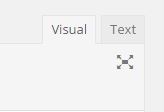 Visual: Click on the image you want to add alt text, and click on the “Edit” icon. Add your alt text in the “Alternative Text” field. Make sure to click on “Update” after. Text: Simply add the alt=“” snippet of code inside the image tag. For example :
Visual: Click on the image you want to add alt text, and click on the “Edit” icon. Add your alt text in the “Alternative Text” field. Make sure to click on “Update” after. Text: Simply add the alt=“” snippet of code inside the image tag. For example :
<img src="http://www.domain.com/images/1" alt="describe image">
If everything is complete you can publish your post. Sometimes you should find some mistake after publishing the post. If it happends just go to the edit section and clear out the problems and click on “update”.
